How Can We Use Python and Beautiful Soup to Scrape Groupon Data?
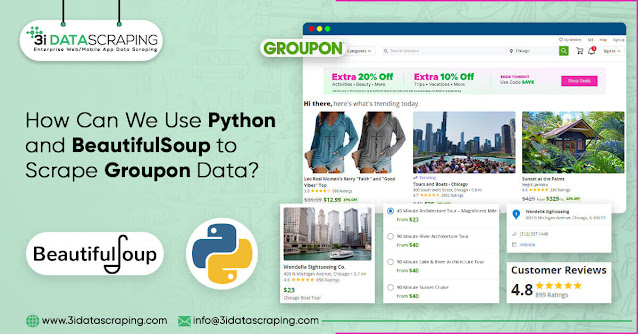
Today, we'll look at a simple and effective way to scrape Groupon deal data using Python and BeautifulSoup. The main objective of this post is to get you started on real-world solving problems while making them as easy as possible so that you can become familiar with them and receive real applications as quickly as feasible. So, the only thing we need to assure is to install Python 3. If not installed, then you can initially install Python 3 and then proceed. Afterward, you can install BeautifulSoup with: Install BeautifulSoup pip3 install beautifulsoup4 To fetch data, split it down to XML, and apply CSS selectors, we'll also require the libraries’ requirements, soupsieve, and LXML. Install them by following these steps: pip3 install requests soupsieve lxml After installation, you need to open an editor and type: # -*- coding: utf-8 -*- from bs4 import BeautifulSoup import requests Now, let us visit the Groupon page and check the information we get. This is how it will look. ...
